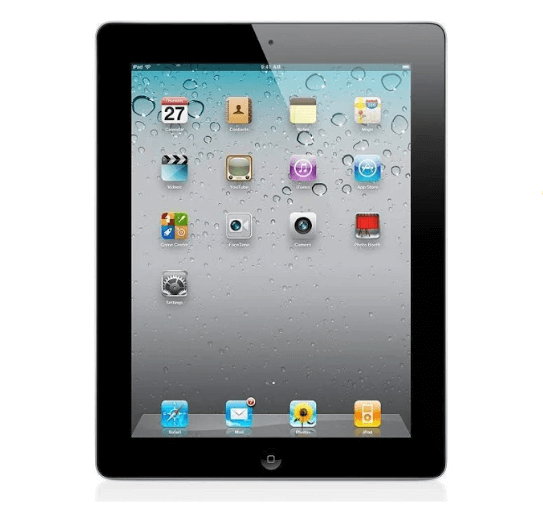After signing up for the IPTV services, you will need to install the smarter IPTV app on your device. We will show you how to install the smarter app on FireStick. This part is easy. Just make sure you follow each step carefully.
STEP 1: Enable Unknown Sources
#1. Navigate to and open Settings from the menu on the top
#2. Click ‘Device’ from the available options on the next screen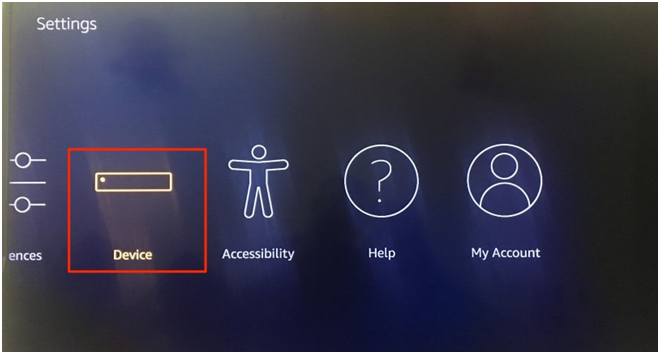
# 3. Click on ‘Developer Options’
# 4. Select ‘Apps from Unknown Sources’ and turn it ON. This will allow you to install apps from third-party sources. It is for the apps that are not available on the Amazon App Store or other app stores.
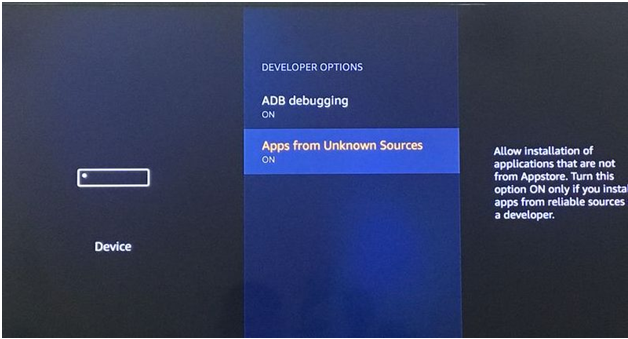
Note: Unknown Sources option should only be turned on when you are absolutely confident of the installation source. Set TV FireStick is a trusted app and you can freely install it on the device without any worries.
Now go back to the FireStick home screen.
STEP 2: Install the ‘Downloader’ App
If you already have the Downloader app on your Fire TV / Stick, you can directly go to Step 3. If you don’t have it yet, follow the steps below.
Downloader is a very popular app on FireStick and it will help you get Set TV IPTV on the device. This app is available for free on the Amazon App Store.
Follow the steps below to download and install the Downloader app:
1. On the FireStick home screen, hover over the search icon on the top left
2. Type in the term ‘Downloader’ (without quotes)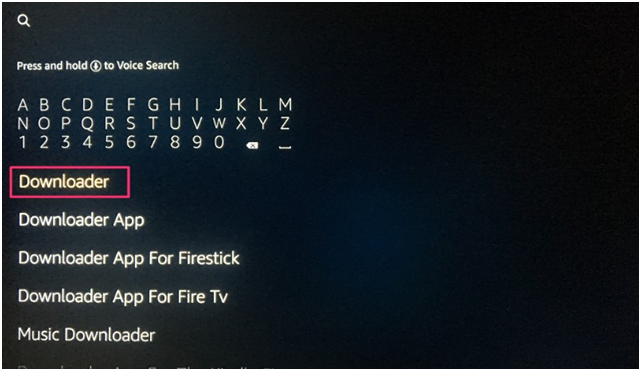
3. Select ‘Downloader’ from the list that populates as you type
4. Select the Get button and complete the installation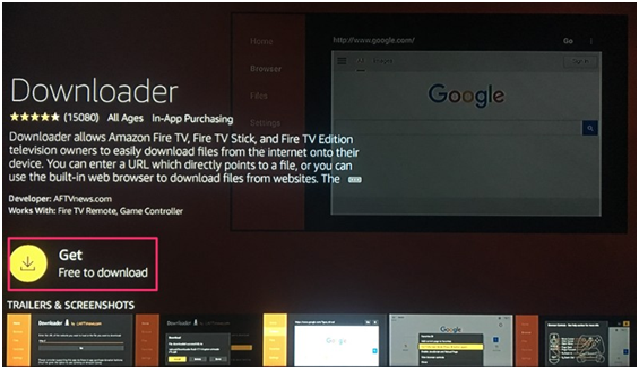
STEP 3: Download and Install Set TV FireStick App Using Downloader App
Now we are going to use the Downloader app to install the Set TV IPTV app.
Open the Downloader app from the home screen. It will appear in the ‘Recent’ section since you have just downloaded it. If you don’t see it there, open it from the App Drawer
Here, you will be required to enter the location of the APK file for Set TV IPTV. APK is the application file for the Android platform that is used to install and run the apps. It is like the EXE files on the Windows platform and DMG on Mac OS. Enter the following URL to download the APK
(IPTV Smarters)
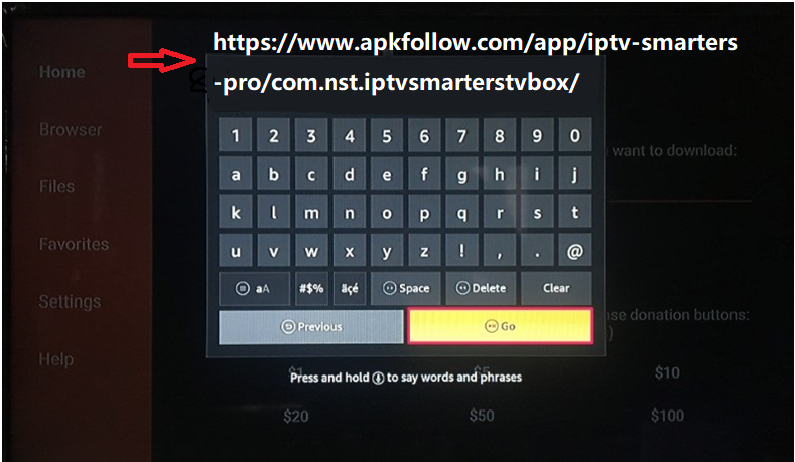
Click on ‘GO’ once you have entered the URL (make sure that you have typed in the correct address or the app will not install).
The APK file will now download on your device. Again, it shouldn’t take more than a minute.
Once the file downloads, a message will appear on the screen asking for your confirmation to install the application. Press the down key on your remote twice and click ‘Install’ on the bottom right
After the completion of the installation, you will see a confirmation message stating ‘App Installed’ with two buttons ‘Done’ & ‘Open.
IPTV Devices Setup Tutorial
Our IPTV Service Plan
adult channels excluded
3 months
$27.99
no adult
- 9000+ Channels
- 6000+ Movies
- TV Series
- 24/7 Channels
- Xtream Based Apps
- M3U Link Based Apps
- 99.99% Up Time
- Life Time Support
6 months
$44.99
no adult
- 9000+ Channels
- 6000+ Movies
- TV Series
- 24/7 Channels
- Xtream Based Apps
- M3U Link Based Apps
- 99.99% Up Time
- Life Time Support
12 months
$71.99
no adult
- 8700+ Channels
- 6000+ Movies
- TV Series
- 24/7 Channels
- Xtream Based Apps
- M3U Link Based Apps
- 99.99% Up Time
- Life Time Support
adult channels included
3 months
$29.99
with adult
- 9000+ Channels
- 6000+ Movies
- TV Series
- 24/7 Channels
- Xtream Based Apps
- M3U Link Based Apps
- 99.99% Up Time
- Life Time Support
6 months
$47.99
with adult
- 9000+ Channels
- 6000+ Movies
- TV Series
- 24/7 Channels
- Xtream Based Apps
- M3U Link Based Apps
- 99.99% Up Time
- Life Time Support
12 months
$74.99
with adult
- 9000+ Channels
- 6000+ Movies
- TV Series
- 24/7 Channels
- Xtream Based Apps
- M3U Link Based Apps
- 99.99% Up Time
- Life Time Support